Quote Request Form
The Quote Request Form allows to send a request for a quote without any portal access restrictions.
Unlike the XTRF Client Portal, no login is required to use the Quote Request Form. It's a great tool for new and potential customers, but it will accept requests from your established clients as well.
Because it is connected directly to your XTRF, you can benefit from instant, preliminary calculation of the client's cost and the order will end up as a quote in your database. For new clients, their basic information will be used to create a client's profile in your XTRF.
Appropriate notifications will be sent automatically.
You can paste a link to the Quote Request Form on your business website, so that new clients can immediately start a cooperation.
Note
Although it is theoretically possible to embed QRF as an iframe, we strongly advise against it as it raises security problems (see iframe security issues for more details: http://stackoverflow.com/questions/7289139/why-are-iframes-considered-dangerous-and-a-security-risk).
We recommend using Quote Request Form as a separate site and put the link on your company website instead.
Watch a video overview of the Quote Request Form, or read through the article below.
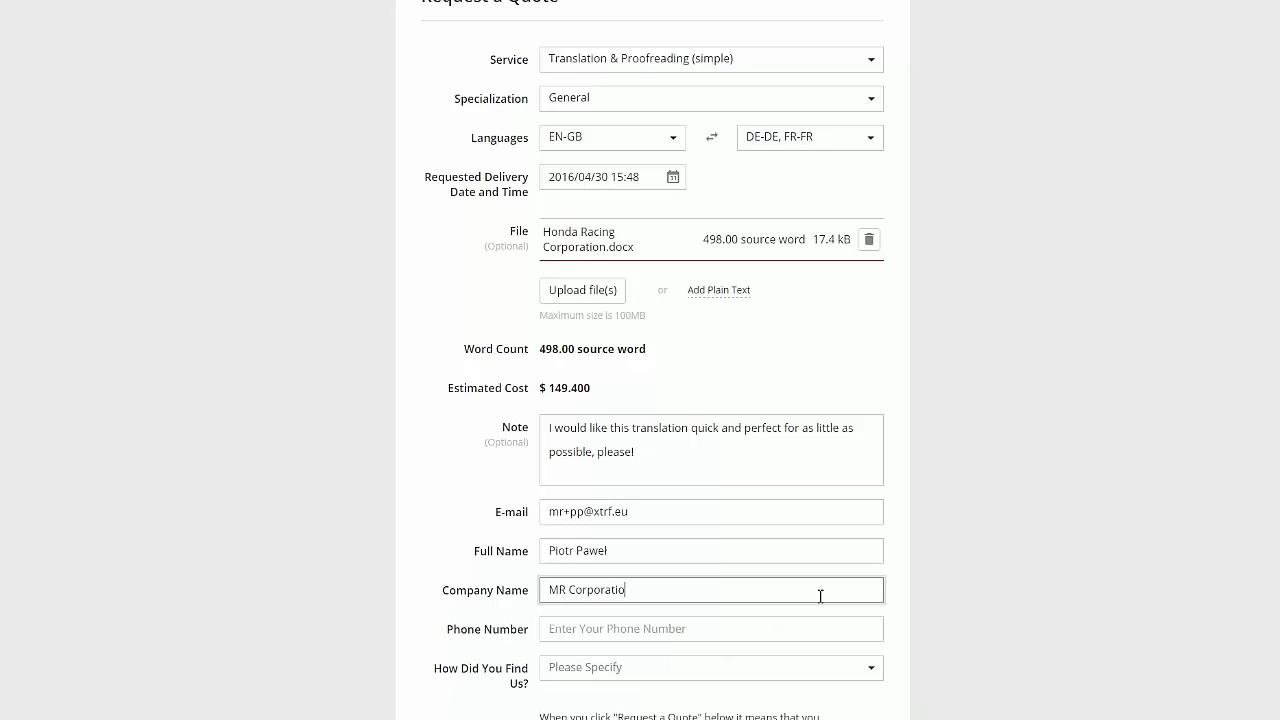
If you prefer reading, below is a written overview.
Quest Request Form configuration
Your Quote Request Form can be configured at ![]() Configuration > Portals > Quote Request Form, as shown below.
Configuration > Portals > Quote Request Form, as shown below.
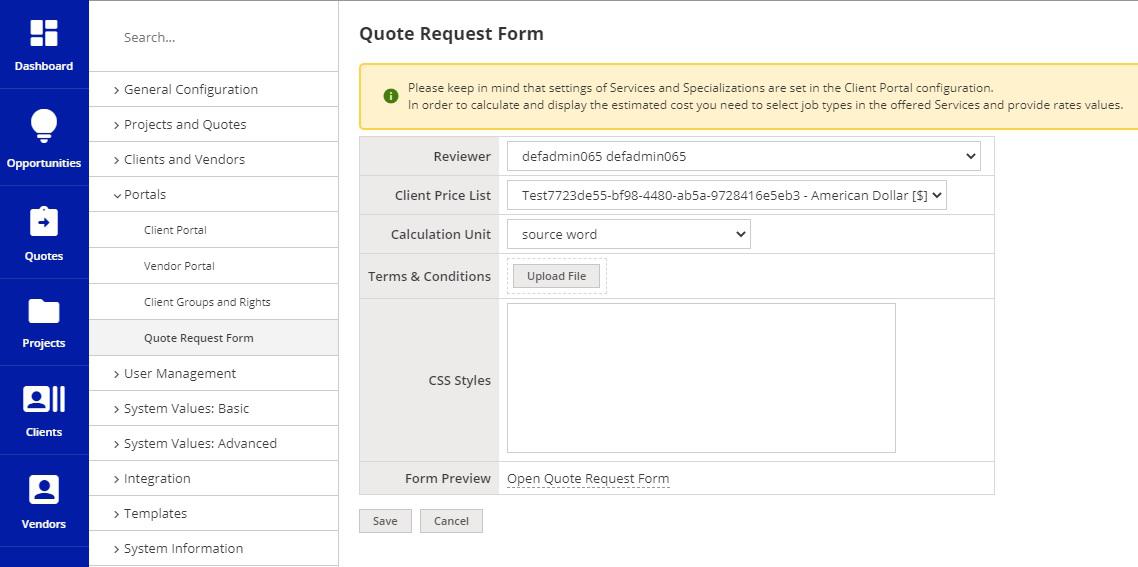
You can decide which Users of your XTRF Home Portal will be the default Reviewer of the quotes.
Choosing the right price list and calculation unit is essential, if you want to enable client cost calculation (you may opt with not showing calculation as well).
The languages and specializations to be included in the Quote Request Form are configured in ![]() Configuration > Portals > Client Portal. If they're not covered, no cost will be displayed.
Configuration > Portals > Client Portal. If they're not covered, no cost will be displayed.
If the customer is recognized by their credentials during the quote form placement, the rate from their price profile will be used, just like in case of a normal quote.
Uploading your Terms & Conditions file is an option. A disclaimer about downloading and accepting them will be displayed.
CSS Styles is where you can shape the looks of the form.
You can also make a Custom Field available in the form. Click on the ![]() Configuration Icon > General Configuration > Custom Fields and Columns > Add Custom field. In the custom field definition, there is a checkbox to enable it in the form. Of course, the custom field has to be in the scope of Quote.
Configuration Icon > General Configuration > Custom Fields and Columns > Add Custom field. In the custom field definition, there is a checkbox to enable it in the form. Of course, the custom field has to be in the scope of Quote.
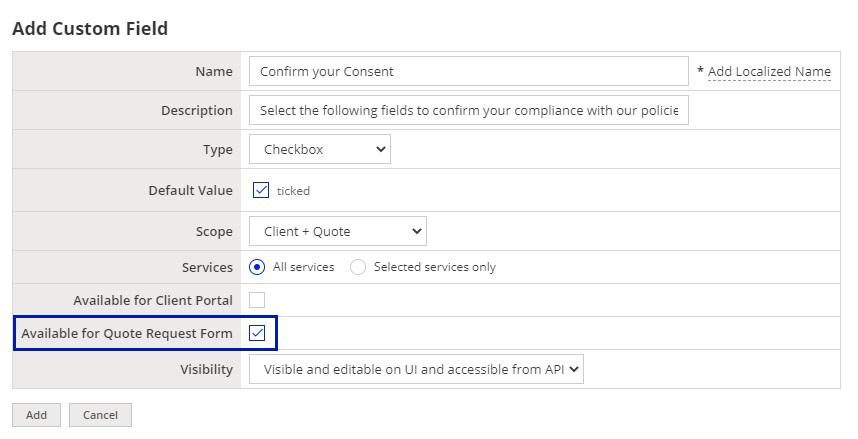
Quest Request Form Preview
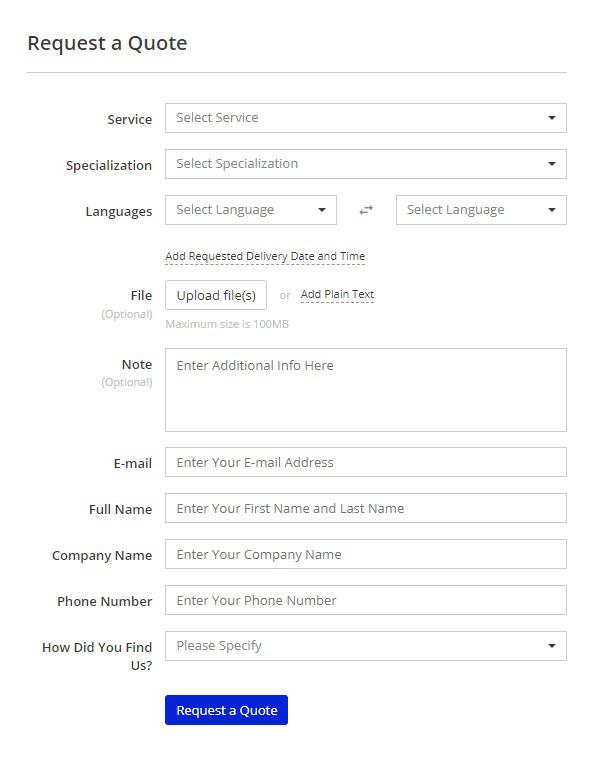
The form begins with choosing Service type and Specialization. The choice is determined by your Client Portal's default settings.
Source and target languages should be chosen.
Requested delivery date and time are optional. Source files or providing text from clipboard is mandatory. An instant word count and cost estimate will be showed, if the file is readable and there is a basic price set up.
Additional information about the order can be provided. It will display in Customer Instructions in the quote.
Providing an email address and other details is mandatory.
If the credentials are not recognized by your XTRF, a new customer profile will be created with status 'Potential'.
If the names and email address are matching a client of yours, the last two fields are not mandatory.
Downloading Terms & Conditions file is possible.
Customer support service by UserEcho

